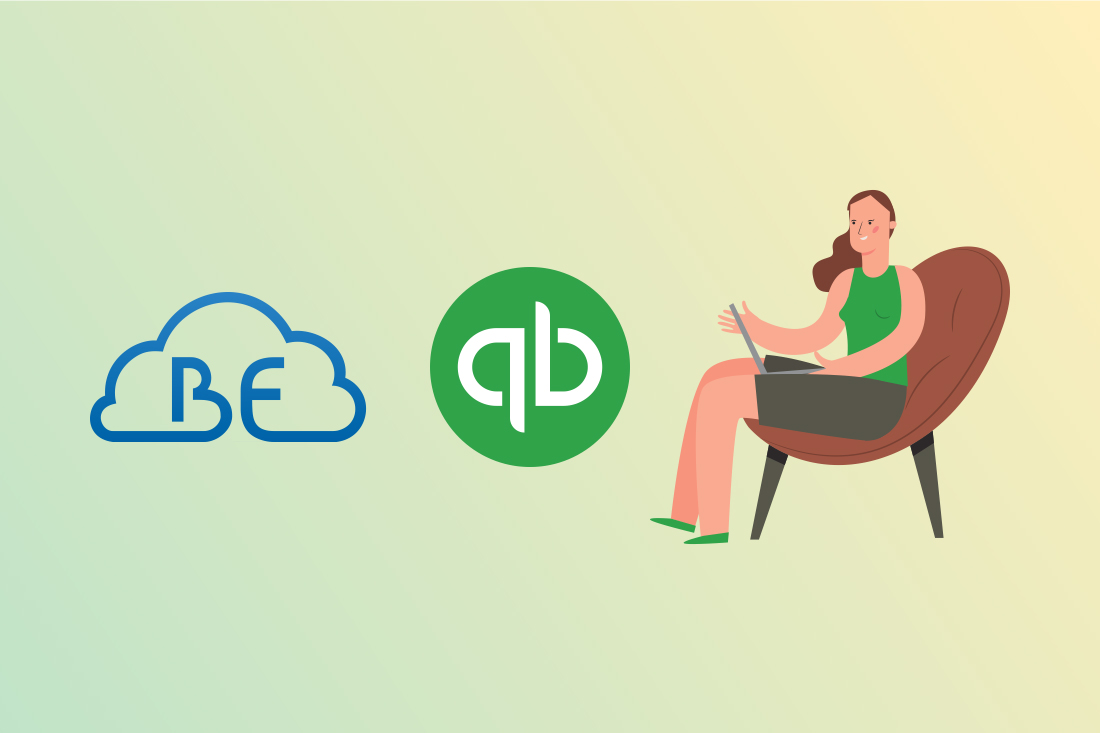You must be a Master Administrator or a Company Administrator to add or delete a user or change a user’s access.
1. Navigate to the Gear icon on the Toolbar Your Company Manage Users
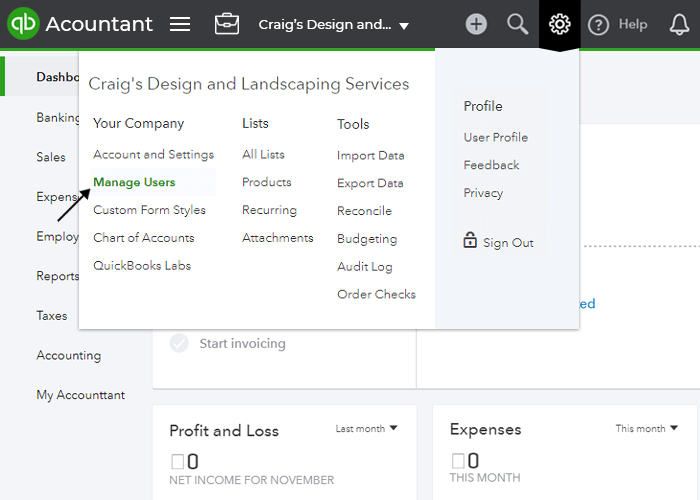
2. Click “Add user” to add a user:
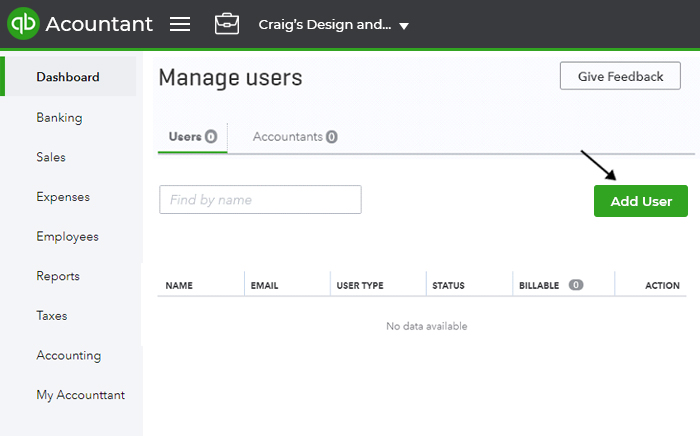
3. Choose the type of user and click “Next”.
Depending on your QuickBooks Online subscription level, you are allowed a different number of users: one in Simple Start, up to three in Essentials, and five + in Plus. In addition, you are allowed to invite up to two accountant users.
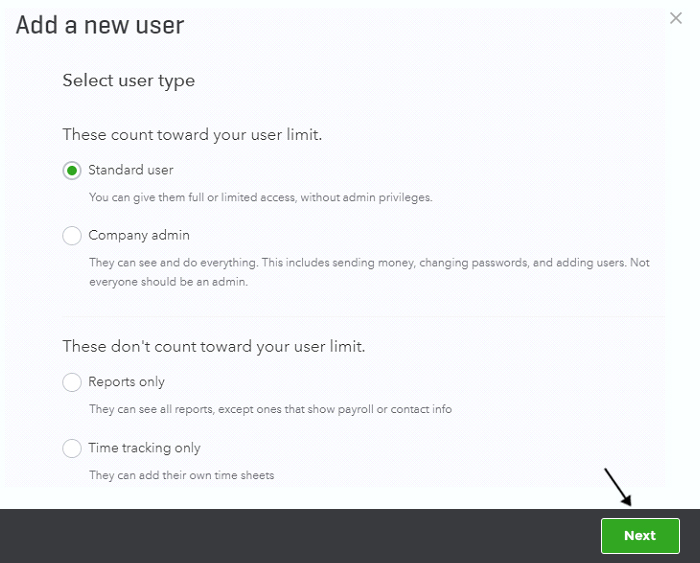
4. Set up the user’s access rights (permissions) and click “Next”.
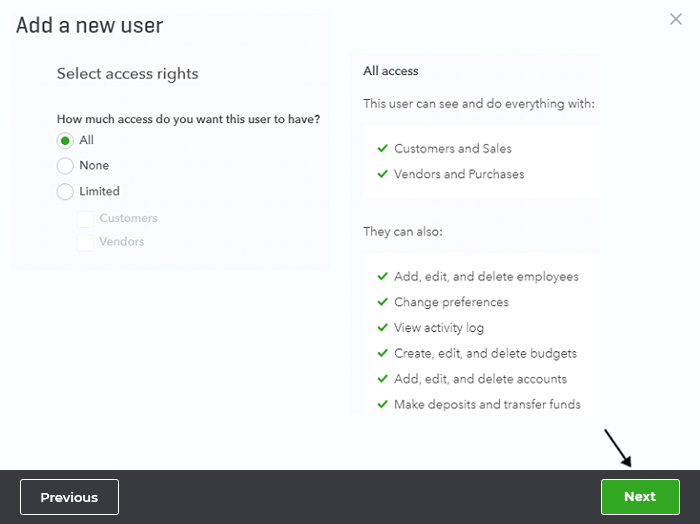
5. Set the user’s administrative rights and click “Next”.
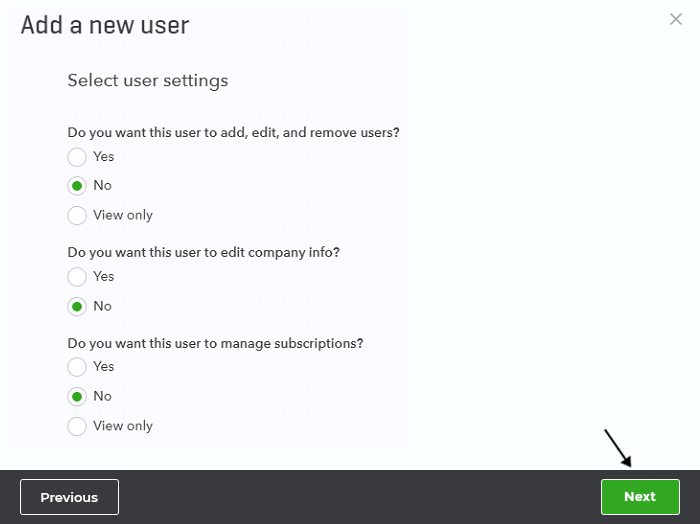
6. Enter the user’s name and email address and click “Save”
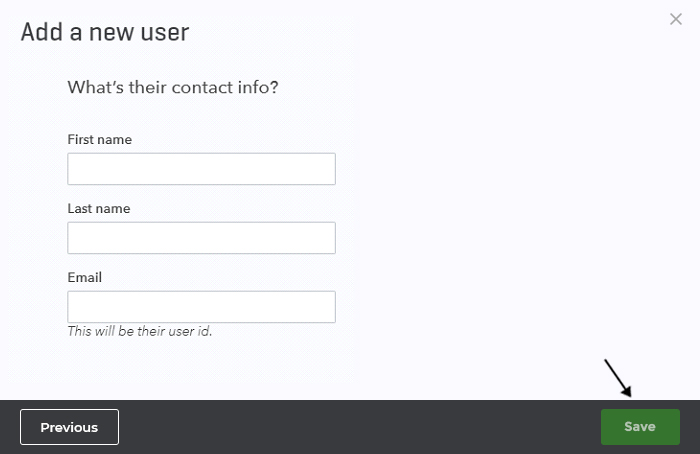
You are all set. The new user will receive and email with a link to join.