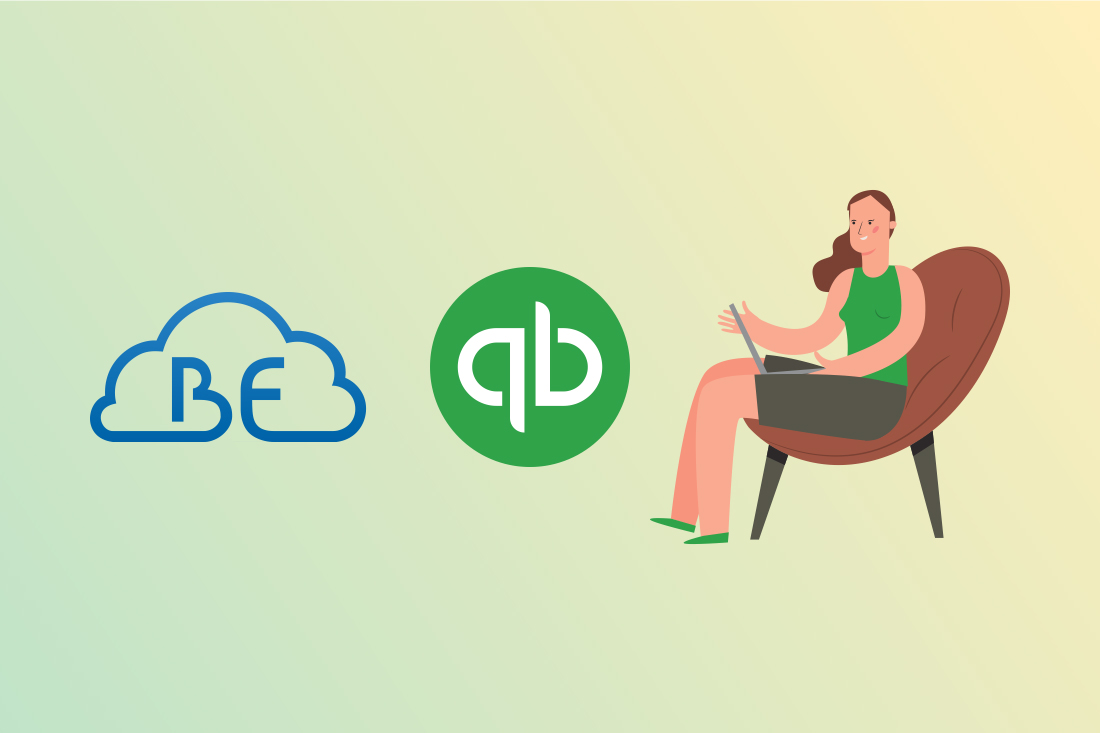Bank feeds are used to connect bank and credit card accounts to your accounting software and import bank account activity. Bank feeds significantly speed up the reconciliation process because your book transactions that have been matched to the bank throughout the month will automatically be marked as cleared on the bank reconciliation.
Once your bank feeds are connected, it is easy to record transactions from your bank or credit card in QuickBooks Online. To connect your bank or credit card account to QuickBooks Online, follow the steps below:
1. Log in to your QuickBooks Online account.
2. Click “Banking” on the left-hand menu.
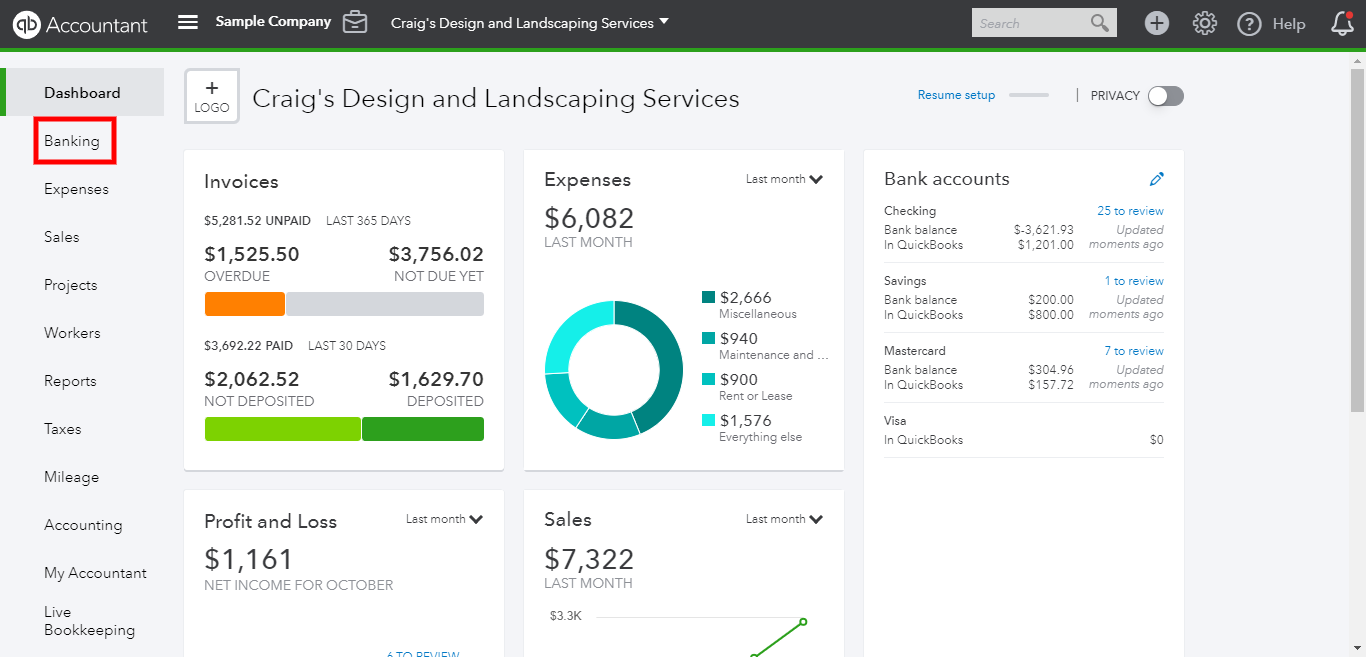
3. Click the green “Add Account” button at the top right corner.

4. Click the image of your bank account if it is displayed in the most popular banks.
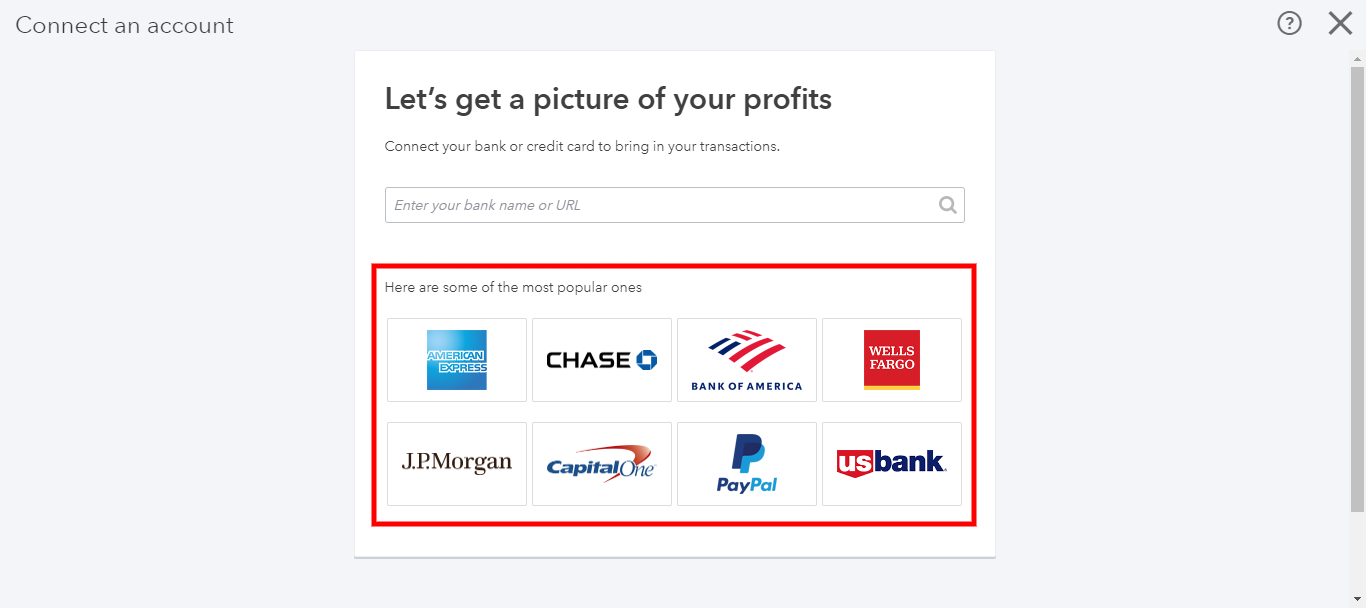
5. If your bank account is not included in most popular ones, type your bank name or URL and select your bank account from the list.
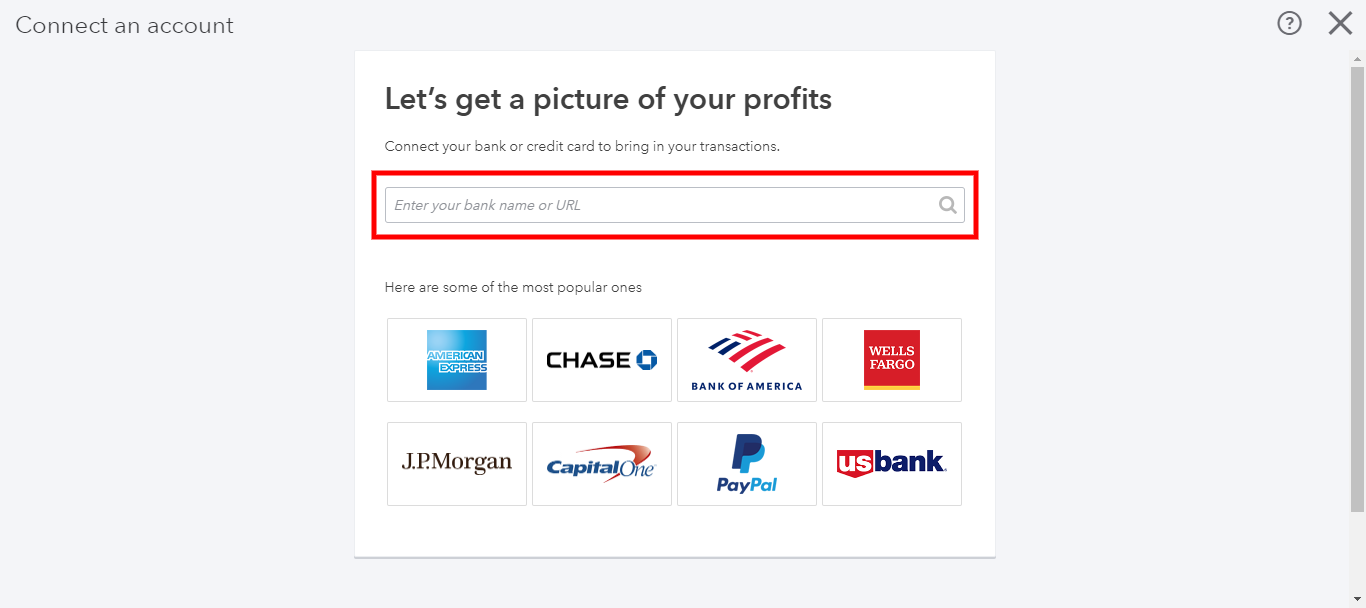
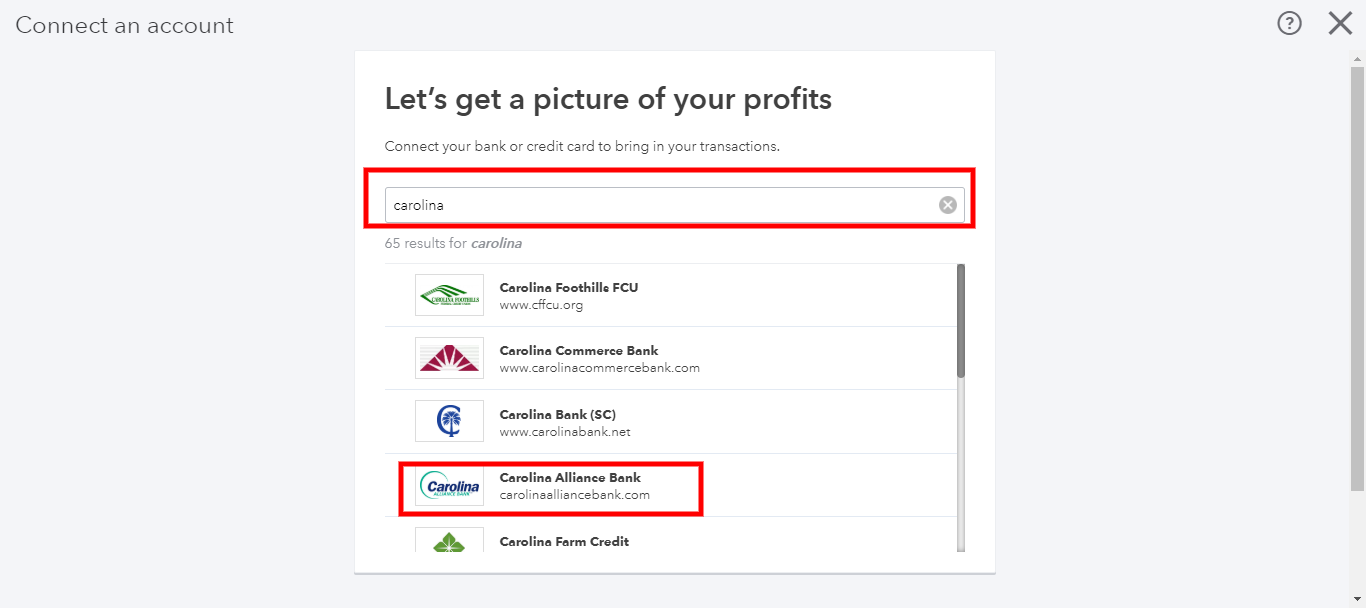
6. Input your login credentials and click “Continue”.
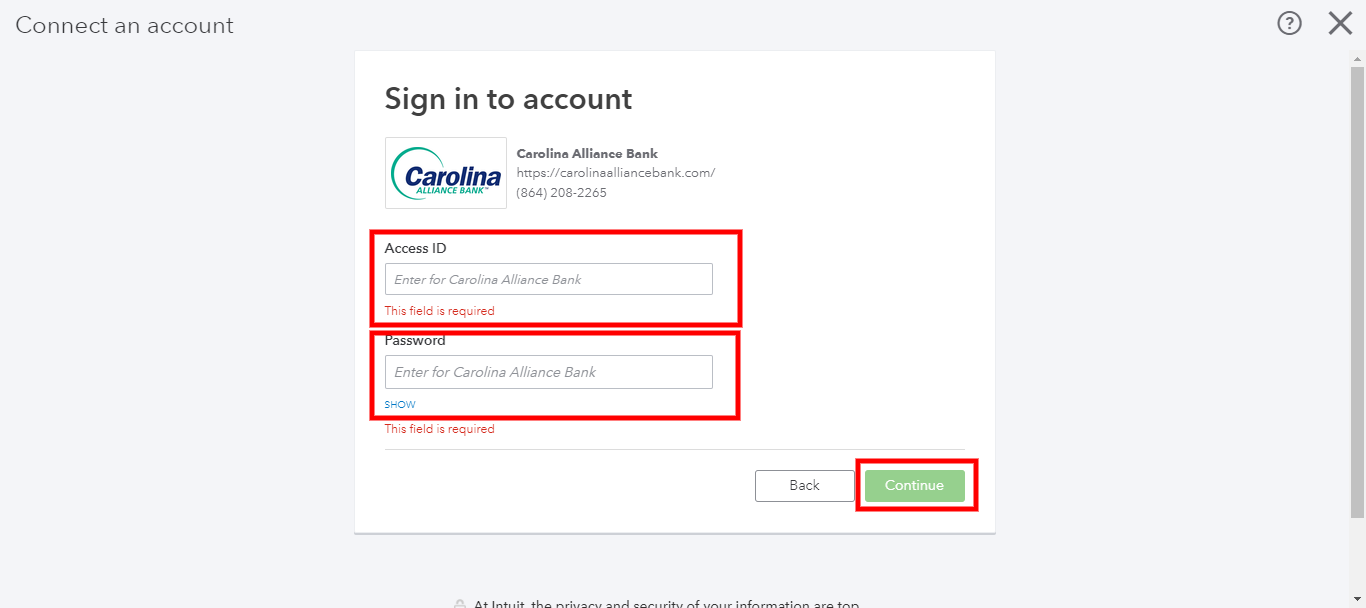
If you have multiple accounts under the same login, make sure you select the correct account. Avoid connecting personal accounts. QuickBooks online will automatically import up to 90 days of data from the bank. If you need to bring in more data, you will have to import it using a CSV file.