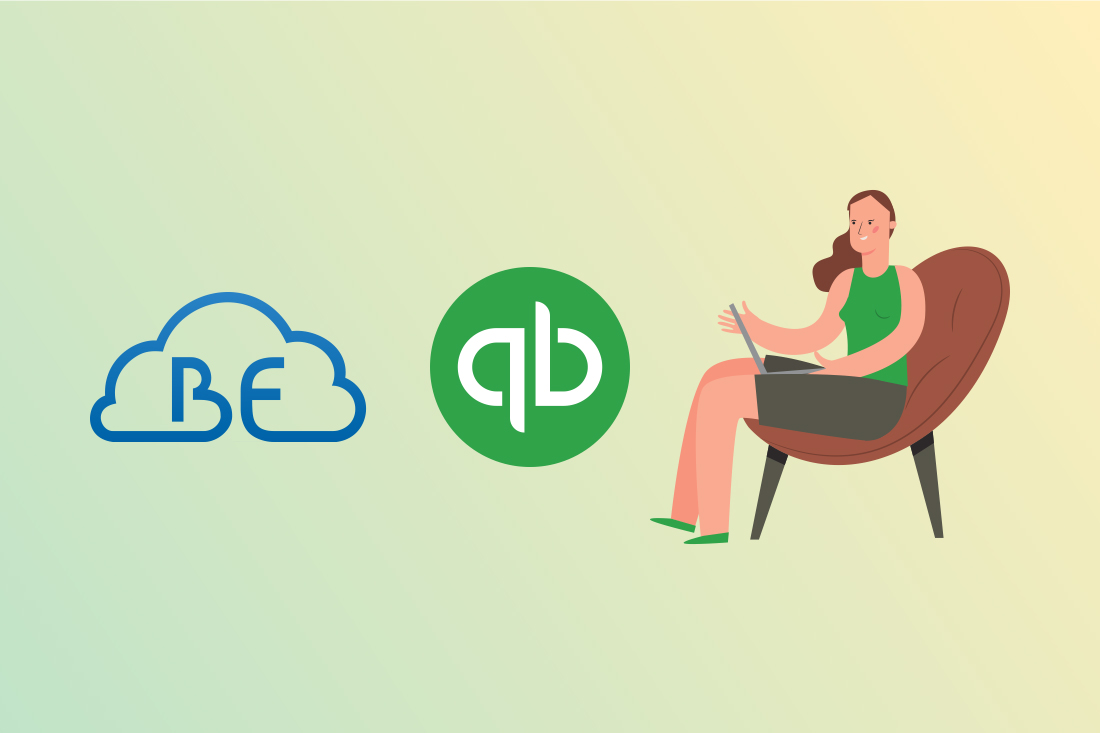Reconciling corporate credit cards in QBO is a little complicated due to how they are set up in the software. Starting with a proper chart of accounts and bank feeds setup is crucial. Most corporate credit cards have multiple users, each represented by a separate bank feed in QuickBooks Online. This causes a lot of confusion for business owners and bookkeepers alike and is always a big part of the initial cleanup work we do for our clients.
Here is the recommended way to set up credit card feeds in QuickBooks Online for proper reconciliation workflow. Let’s use a Bank of America credit card with three users as an example:
PARENT ACCOUNT:
BOA Credit Card
SUB-ACCOUNTS:
BOA Credit Card: CORP
BOA Credit Card: User 1
BOA Credit Card: User 2
BOA Credit Card: User 3
The parent account will not have a bank feed, but this is the account we will use to prepare bank reconciliations. In other words, this account is created in QuickBooks Online as an umbrella account for all users.
Each of the sub-accounts has its own bank feed in QuickBooks Online and represents each individual user’s card.
The CORP sub-account also has its own feed, which pulls only credit card payments, finance charges and account fees (late payment fees, annual fee, etc.).
Classifying Bank Feed Transactions
When you record credit card expenses or classify bank feed transactions, you will use each individual user’s bank feed and the corresponding register. When classifying credit card payments and finance charges, you will use the CORP account bank feed.
Recording Credit Card Payments
I recommend using the “Transfer” function to record credit card payments. Start with the “Transfer From” account. This is where your payment is coming from, for example your business operating account.
If you are working from the bank feeds, click on the payment bank feed line, select “Transfer” and choose your BOA Credit Card: CORP as the “Transfer To” account. Essentially, when you make a credit card payment, you simply transfer money from your operating account to the credit card.
When the payment clears the bank, you will be able to simply match it in the BOA Credit Card: CORP bank feed.
You can also use the “+ New” button to record a transfer from your operating account to the BOA Credit Card: CORP and then match the bank feeds in both accounts to the transfer you have created.
Preparing a Bank Reconciliation
At the end of the month, when all of your bank feeds are classified, you will be ready to prepare a bank reconciliation. You will use the ending balance on your credit card statement and reconcile ONLY the PARENT account. All of the sub-account transactions will show up under the parent account umbrella. These transactions should match the credit card statement. Consequently, your parent account balance should match the statement balance (less any uncleared transactions).
Recommended Extra Step
I also prefer to record a month-end (statement-end) transfer from each individual user’s sub-account to the CORP sub-account. The transfer amount equals each user’s total monthly charges. Recording these transfers will not affect the bank reconciliation of the parent account. What it accomplishes is keeping an accurate monthly balance in your bank feeds on the Banking Dashboard. If you do not make the transfers, your credit balances will keep growing indefinitely in the user sub-accounts, and your debit balance will keep growing in the CORP sub-account. This step is performed to keep the balances clean.
Have fun reconciling and don’t hesitate to reach out!