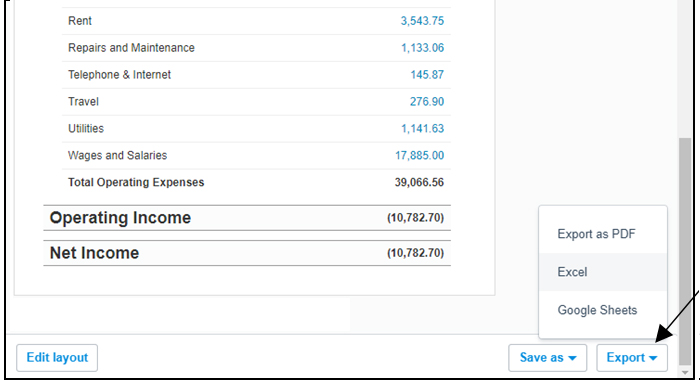Income Statement is a financial report showing revenue, expenses, and net profit (or loss) of a business for a period of time. It is also called Profit & Loss Statement.
To run a Profit & Loss Statement in Xero, follow the steps below:
1) Click on“Accounting”tab >under Reports, select “Income Statement”:
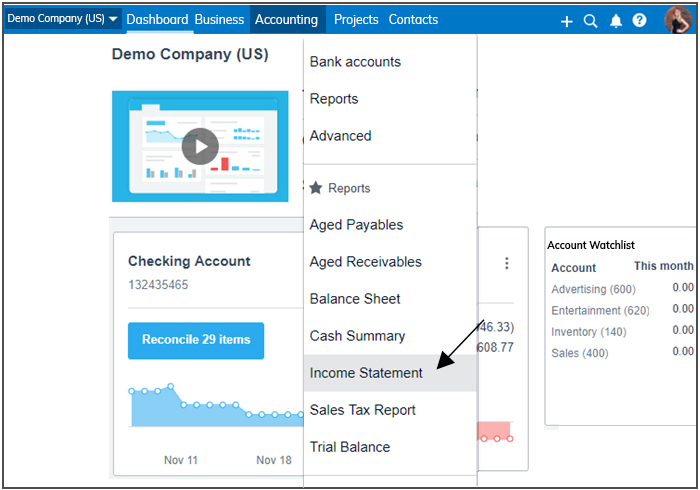
2) In the “Date Range” box, select the range you would like you report to display.
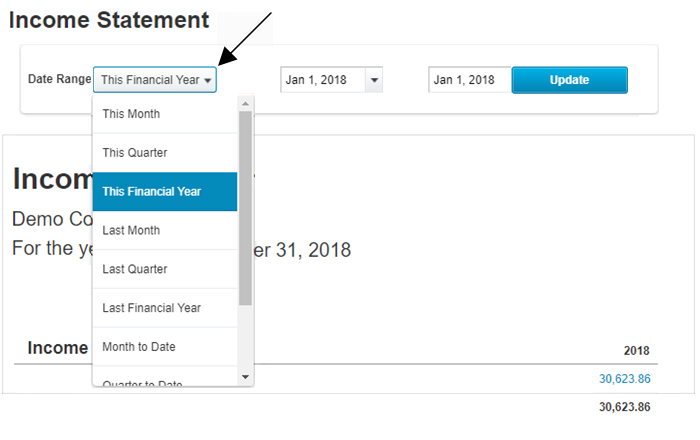
3) You can further refine your report if you click on “Report Settings”:
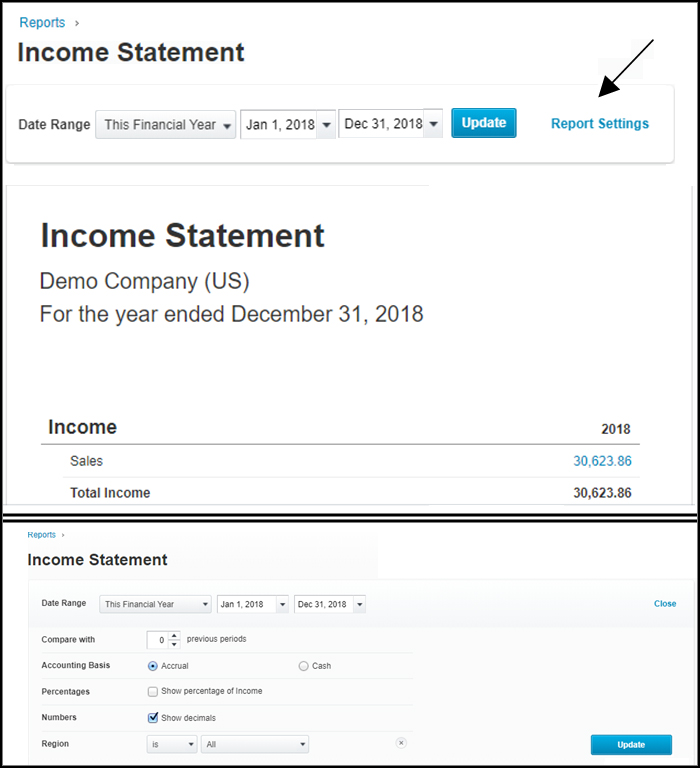
“Compare with previous periods” option lets you run a comparison Profit & Loss. Choose the number of previous periods you would like your selected date range compared with.
“Accounting basis” option allows you to choose between Cash and Accrual.
In addition, you may choose to display numbers with or without decimals and show numbers as percentage of gross income.
4) After choosing desired customization options, click “Update”:
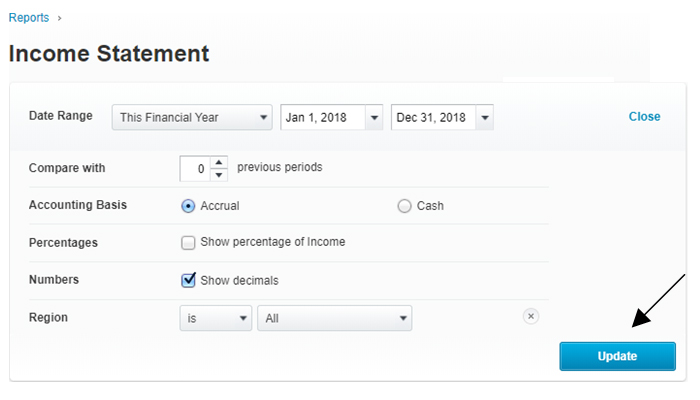
Below is a sample Income Statement:
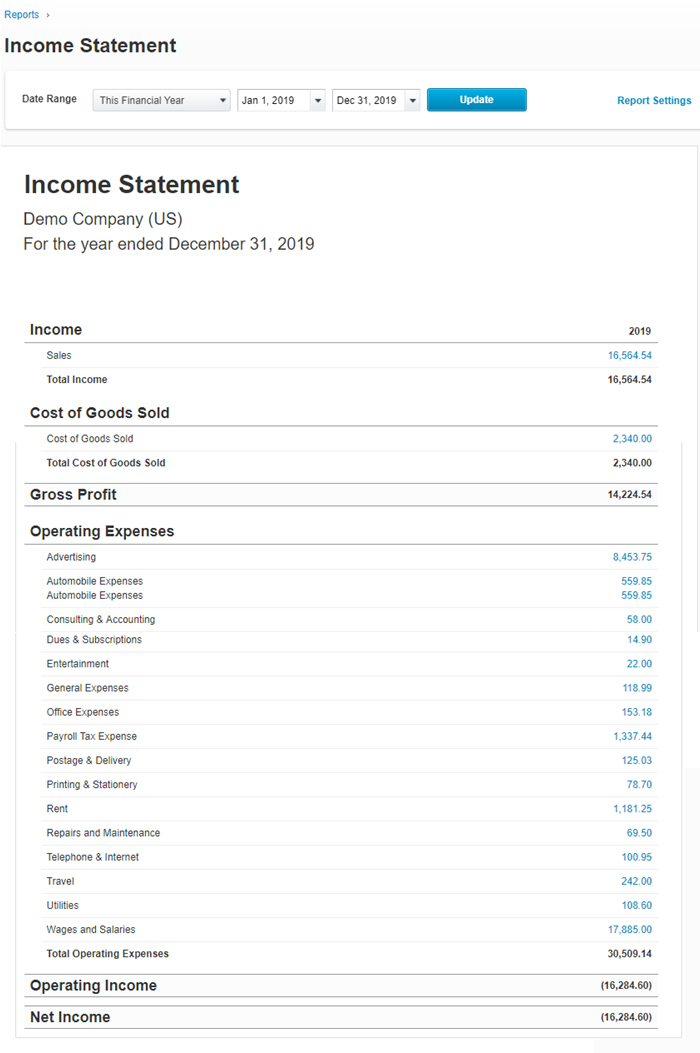
Xero reports can be exported to PDF, Excel or Google Sheets. Just scroll down to the very bottom of the report, and click the “Export” button as indicated in the screenshot below: